Record Defects from HighLight Survey
The user can click on the Record Defect button at any time when the survey is showing a selected Chart Section. HighLight will note the location details at that point (as shown on the panel) with the current time and initiate a new Defect record. As the user may be travelling along the route the completion of full details of the Defect can be held over until a convenient time (e.g. pulling over on the hard shoulder or in a lay-by).
The Survey may be suspended using the menu item as shown below, to classify the defect appropriately.
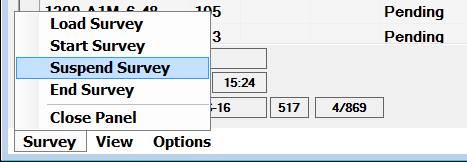
To complete any defects recorded, select 'Recorded Defects' from the View Menu item.
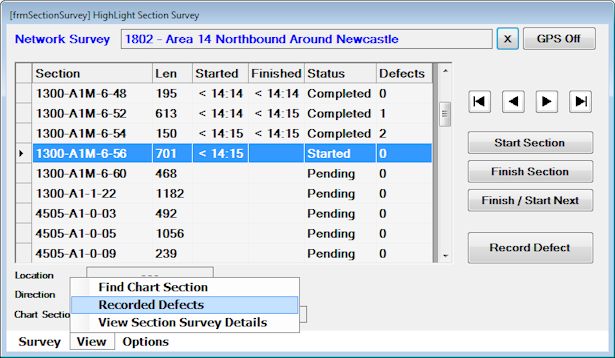
This will open a prompt panel to select the defect from the list of defects recorded thus far, in this case only one defect has been recorded. Selecting 'Cancel' will close the prompt and re-open the Survey Section Panel.
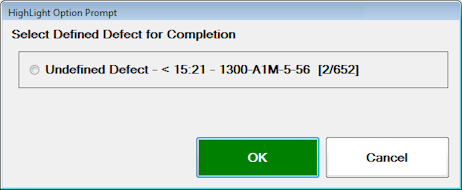
Select the appropriate Asset Class from the following two prompt lists provided.
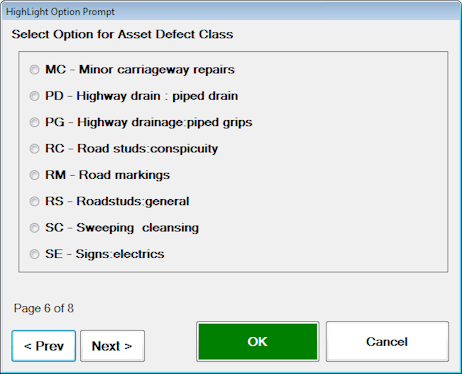
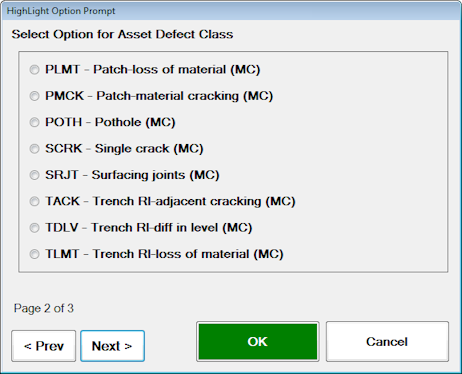
Select the appropriate XSP position for the defect being updated.
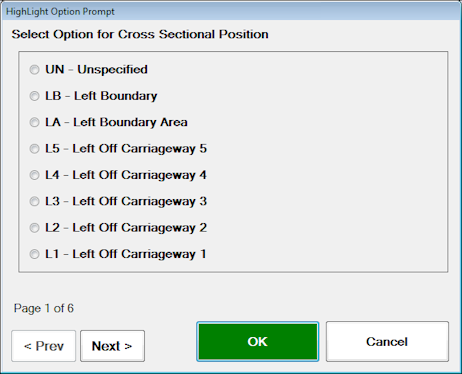
HighLight will then provide confirmation that the defect properties have been recorded as below.

If more defects are available for classification, the User is presented with the 'Select Defined Defect for Completion' prompt box. Once complete, Select 'Cancel' to go back to the Survey Panel to restart survey from the point suspended.